What is Digital Eye Strain? or Computer Vision Syndrome?
Many individuals experience eye discomfort and vision problems when viewing digital screens for extended periods. The level of discomfort appears to increase with the amount of digital screen use.
The average American worker spends seven hours a day on the computer either in the office or working from home. To help alleviate digital eyestrain, follow the 20-20-20 rule; take a 20-second break to view something 20 feet away every 20 minutes.

Causes & risk factors
Viewing a computer or digital screen often makes the eyes work harder. As a result, the unique characteristics and high visual demands of computer and digital screen viewing make many individuals susceptible to the development of vision-related symptoms. Uncorrected vision problems can increase the severity of computer vision syndrome (CVS) or digital eyestrain symptoms. Viewing a computer or digital screen is different than reading a printed page. Often the letters on the computer or handheld device are not as precise or sharply defined, the level of contrast of the letters to the background is reduced, and the presence of glare and reflections on the screen may make viewing difficult.
Viewing distances and angles used for this type of work are also often different from those commonly used for other reading or writing tasks. As a result, the eye focusing and eye movement requirements for digital screen viewing can place additional demands on the visual system. In addition, the presence of even minor vision problems can often significantly affect comfort and performance at a computer or while using other digital screen devices. Uncorrected or under corrected vision problems can be major contributing factors to computer-related eyestrain. Even people who have an eyeglass or contact lens prescription may find it's not suitable for the specific viewing distances of their computer screen. Some people tilt their heads at odd angles because their glasses aren't designed for looking at a computer or they bend toward the screen in order to see it clearly. Their postures can result in muscle spasms or pain in the neck, shoulder or back.
In most cases, symptoms of CVS occur because the visual demands of the task exceed the visual abilities of the individual to comfortably perform them. At greatest risk for developing CVS are those persons who spend two or more continuous hours at a computer or using a digital screen device every day.
Symptoms
The most common symptoms associated with CVS or digital eyestrain are:
- Eyestrain.
- Headaches.
- Blurred vision.
- Dry eyes.
- Neck and shoulder pain.
These symptoms may be caused by:
- Poor lighting.
- Glare on a digital screen.
- Improper viewing distances.
- Poor seating posture.
- Uncorrected vision problems.
- A combination of these factors.
The extent to which individuals experience visual symptoms often depends on the level of their visual abilities and the amount of time spent looking at a digital screen. Uncorrected vision problems like farsightedness and astigmatism, inadequate eye focusing or eye coordination abilities, and aging changes of the eyes, such as presbyopia, can all contribute to the development of visual symptoms when using a computer or digital screen device.
Many of the visual symptoms experienced by users are only temporary and will decline after stopping computer work or use of the digital device. However, some individuals may experience continued reduced visual abilities, such as blurred distance vision, even after stopping work at a computer. If nothing is done to address the cause of the problem, the symptoms will continue to recur and perhaps worsen with future digital screen use.
Diagnosis
CVS, or digital eyestrain, can be diagnosed through a comprehensive eye examination. Testing, with special emphasis on visual requirements at the computer or digital device working distance, may include:
- Patient history to determine any symptoms the patient is experiencing and the presence of any general health problems, medications taken or environmental factors that may be contributing to the symptoms related to computer use.
- Visual acuity measurements to assess the extent to which vision may be affected.
- A refraction to determine the appropriate lens power needed to compensate for any refractive errors (nearsightedness, farsightedness or astigmatism).
- Testing how the eyes focus, move and work together. In order to obtain a clear, single image of what is being viewed, the eyes must effectively change focus, move and work in unison. This testing will look for problems that keep the eyes from focusing effectively or make it difficult to use both eyes together.
This testing may be done without the use of eye drops to determine how the eyes respond under normal seeing conditions. In some cases, such as when some of the eyes' focusing power may be hidden, eye drops may be used. They temporarily keep the eyes from changing focus while testing is done. Using the information obtained from these tests, along with the results of other tests, a doctor of optometry can determine the presence of CVS or digital eyestrain and advise treatment options.
Treatment
Solutions to digital screen-related vision problems are varied. However, they can usually be alleviated by obtaining regular eye care and making changes in how the screen is viewed.
In some cases, individuals who do not require the use of eyeglasses for other daily activities may benefit from glasses prescribed specifically for computer use. In addition, persons already wearing glasses may find their current prescription does not provide optimal vision for viewing a computer.
- Eyeglasses or contact lenses prescribed for general use may not be adequate for computer work. Lenses prescribed to meet the unique visual demands of computer viewing may be needed. Special lens designs, lens powers or lens tints or coatings may help to maximize visual abilities and comfort.
- Some computer users experience problems with eye focusing or eye coordination that can't be adequately corrected with eyeglasses or contact lenses. A program of vision therapy may be needed to treat these specific problems. Vision therapy, also called visual training, is a structured program of visual activities prescribed to improve visual abilities. It trains the eyes and brain to work together more effectively. These eye exercises help remediate deficiencies in eye movement, eye focusing, and eye teaming and reinforce the eye-brain connection. Treatment may include office-based as well as home training procedures.
Viewing the computer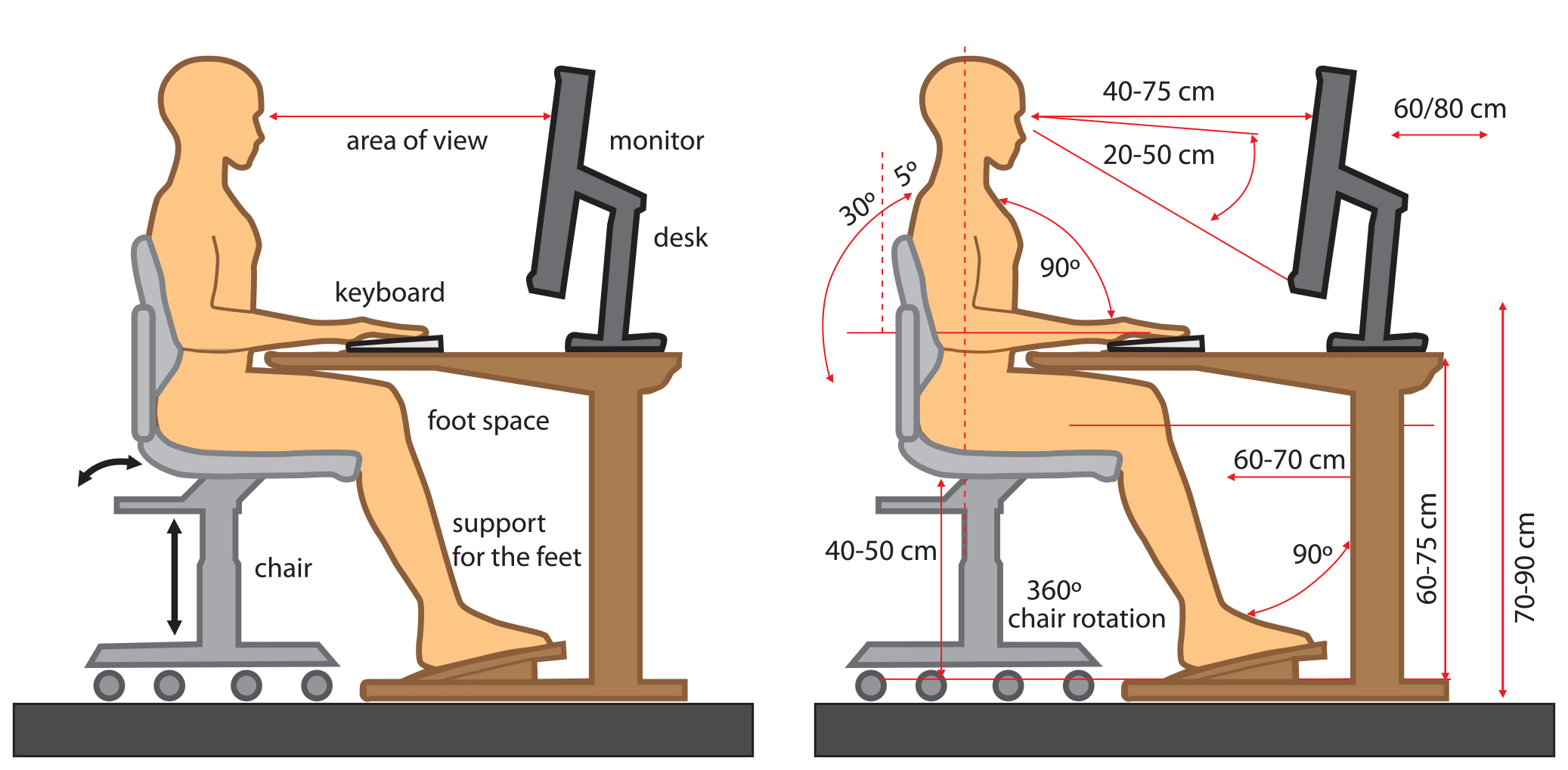
Proper body positioning for computer use. Some important factors in preventing or reducing the symptoms of CVS have to do with the computer and how it is used. This includes lighting conditions, chair comfort, location of reference materials, the position of the monitor, and the use of rest breaks.
- Location of the computer screen. Most people find it more comfortable to view a computer when the eyes are looking downward. Optimally, the computer screen should be 15 to 20 degrees below eye level (about 4 or 5 inches) as measured from the center of the screen and 20 to 28 inches from the eyes.
- Reference materials. These materials should be located above the keyboard and below the monitor. If this is not possible, a document holder can be used beside the monitor. The goal is to position the documents, so the head does not need to be repositioned from the document to the screen.
- Lighting. Position the computer screen to avoid glare, particularly from overhead lighting or windows. Use blinds or drapes on windows and replace the light bulbs in desk lamps with bulbs of lower wattage.
- Anti-glare screens. If there is no way to minimize glare from light sources, consider using a screen glare filter. These filters decrease the amount of light reflected from the screen.
- Seating position. Chairs should be comfortably padded and conform to the body. Chair height should be adjusted so the feet rest flat on the floor. Arms should be adjusted to provide support while typing and wrists shouldn't rest on the keyboard when typing.
- Rest breaks. To prevent eyestrain, try to rest eyes when using the computer for long periods. Resting the eyes for 15 minutes after two hours of continuous computer use. Also, for every 20 minutes of computer viewing, look into the distance for 20 seconds to allow the eyes a chance to refocus.
- Blinking. To minimize the chances of developing dry eye when using a computer, try to blink frequently. Blinking keeps the front surface of the& eye moist.
Regular eye examinations and proper viewing habits can help to prevent or reduce the development of the symptoms associated with CVS.
Prevention
Prevention or reduction of the vision problems associated with CVS or digital eyestrain involves taking steps to control lighting and glare on the device screen, establishing proper working distances and posture for screen viewing and assuring that even minor vision problems are properly corrected.
Suggestions for computer vision syndrome sufferers
- Don't take a vision problem to work. Even if glasses are not needed for driving, reading or other activities, they still may offer benefits for a minor vision problem that is aggravated by computer use. A mild glasses prescription may be needed to reduce vision stress on the job. It's a good idea for computer users to get a thorough eye exam every year.
- Glasses should meet the demand of the job. If glasses are worn for distant vision, reading or both, they may not provide the most efficient vision for viewing a computer screen, which is about 20 to 30 inches from the eyes. Tell the doctor about job tasks and measure on-the-job sight distances. Accurate information will help get the best vision improvement. Patients may benefit from one of the new lens designs made specifically for computer work.
- Minimize discomfort from blue light and glare. Blue light from LED and fluorescent lighting, as well as monitors, tablets and mobile devices, can negatively affect vision over the long term. Special lens tints and coatings can reduce the harmful impact of blue light. Minimize glare on the computer screen by using a glare reduction filter, repositioning the screen or using drapes, shades or blinds. Also, keeping screens clean; dirt-free and removing fingerprints can decrease glare and improve clarity.
- Adjust work area and computer for comfort. When using computers, most people prefer a work surface height of about 26 inches. Desks and tables are usually 29 inches high. Place the computer screen 16 to 30 inches away. The top of the screen should be slightly below horizontal eye level. Tilt the top of the screen away at a 10- to 20-degree angle.
- Use an adjustable copyholder. Place reference material at the same distance from eyes as the computer screen and as close to the screen as possible. That way the eyes won't have to change focus when looking from one to the other.
- Take alternative task breaks throughout the day. Make phone calls or photocopies. Consult with co-workers. After working on the computer for an extended period, do anything in which the eyes don't have to focus on something up close.
Sourced from the American Optometric Association




